It is so easy to use the iMacros add-on. And iMacros add-on is included with
many features. Which lets you to do almost all the repetitive online work.
Lets Get Started
You can get the iMacros the for Firefox from Here.
After installing the iMacros on your web browser you will be able to see the small Blue color icon on your browser toolbar.
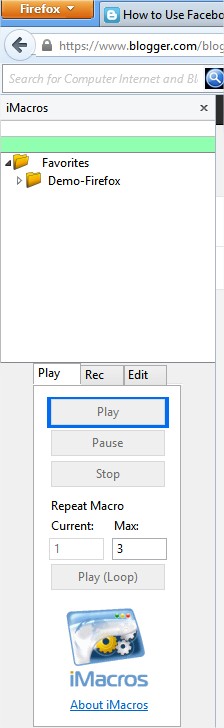 You can access the iMacros by hitting on the iMacros Blue icon which is present on your Firefox toolbar.When you hit on the icon you will see the iMacro panel at left side of your browser.
You can access the iMacros by hitting on the iMacros Blue icon which is present on your Firefox toolbar.When you hit on the icon you will see the iMacro panel at left side of your browser.As soon as you Open the iMacros panel you will be able to see some Demo iMacros in separate folder named as "Demo Firefox"
Now we shall see how to create simple macro which will do the repetitive work on your browser.
When you hit on the iMacros icon you will able to see the Three tabs 1)Play 2) Rec 3)Edit
If you want to try the demo macros you can select it and hit on play which will do it's work(Predefined).
Now go to the "Rec" tab and hit on the Record button and continue your work until the end and hit on "Stop" button to stop recording the Macro.
After completing recording of your Macro then hit on "Save" button to save your macro.
As soon as you hit on the "Save" button you will see a popup window, which lets you to save the macros at the targeted folder and and to set the name.
If are willing to bookmark your recorded iMacro check the small box "Open Bookmark Dialogue"
You can also create a macro bookmark compact able for your chrome browser and even you can create a bookmark for the online bookmark site Del.icio.us also.
You can also Take the screenshot of the webpage by hitting on the "Take Screenshot".And save the webpage too with just one click by hitting on "Save Webpage as"
And you can adjust the selection of the click on the webpage by hitting on the "Click Mode" button
You can edit the setting of the macros by Navigating to the "Edit" tab and hitting on the Options button.
As soon as you hit on the option button you will be presented with a new popup window for changing the settings.
In general tab you can Adjust the "Replay speed option" in three different options.
In security tab you can set the whether to store your password in encrypted or to store in normal. by default the passwords will store in normal form without encryption in order to store your passwords in encrypted form you need to set the master password for your iMacro.
And you can also the set the alert message when the loop of your work assigned to macro reaches to certain times (Specified by you)


Hi, have you tried iMacro add-on for Chrome? If so, how do you get the macros to display so you can select them for 'play' or 'play loop'?
ReplyDeleteFrom the wiki on it, I can see I am supposed to have them saved as bookmarks. But I have no idea how to do that.
Please get back to me if you have any ideas.