I have been using so many Download managers to speed up my
Downloading Files from Internet.
And finally I have found a awesome Software to speed up the
Downloading Speeds. That is JDownloader
I have been using this software for more than two months and
felt great with the awesome features included in JDownloader and which are not
found on any other Download manger software.
Here are Some Best features present in JDownloader.
- Download your files at maximum speed.
- You can have complete control over the downloads and you can also set limit to the Bandwidth for your Downloads.
- Allows you to Directly Download the Videos from online Video Portals Sites like Youtube and allows you to conver the videos into all most all the mobile supported formats!
- And finally the Simple and easy User Interference.
Here are some tips and tricks that you can try on JDonwloader to maximize your Downloading speeds.
Set the number of connections to download a file.Setting the number of connections plays a vital role in speed
of your downloads.
You can set the number of Connections depending on the host
of the website from where your are downloading and depending You can download whatsapp for bada on your internet
connectivity speed.
You can set the number of connctions for downloading from
the bottom toolbar of the JDownloader
for a User with avergage internet speed (1Mbps) is recommened to set the
2 number of connections and the MAX.Dls can be 2.
Increse the Download Time Out:
Yes you can make your JDownloader to increase the timeout
for your downloads this will be very useful feature for the user with solow
internet connection.
To increase the Download timeout in JDownloder follow these
steps:
Settings-->Basic-->Download&Connections and the go to the
Internet and Network Tab
Here you will be able to set the timeout for your downloads.
For Slow internet connections it is recommend to set more than the default value
(100 Seconds).
Avoid Downloading from Unwanted and Untrusted Websites and File Types:
Yes you can control JDownoader to block downloading certain
type of files and also disable downloading from certain bad hosts by using the
inbuilt “Link Filter”
You can enable this by navigating to the Settings-->Basic-->User Interface--> LinkGraberàand Link Filter.
After entering into this you can add the unwanted particular
formats by adding the file extensions immediately after this code .+?\.
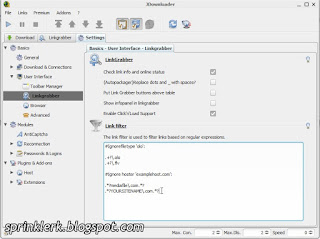 For example if you want to avoiding donwloand the .exe
format files then this will be the code .+?\.exe
For example if you want to avoiding donwloand the .exe
format files then this will be the code .+?\.exe
As I said above that we can also block downloading from certain
hosts or websites. To do this you should add the code in this format .*?yoursitename\.com.*?
this says your JDownloader not to download any type of file from
yoursitename.com
Make Use of the Plugins and other Add-ons for accessing more features in JDownloader:
To access to the Addons and plugins open the “Add-ons” Tab
located at the top of the Window
Here are you can list of some plugins for your JDownloader. FlashGot
is a plugin for Firefox which lets you to grab the links on the active webpage
and download the audio and video and other format file to your computer in just
one click.
And for chrome you can go with the JDownloder Integration
plugin which does the same work done
by the FlashGot in Firefox.
Some Short Cuts for Speedy Access:-
To manage your Addons Hit Ctrl+Alt+O;
To do a manual reconnection for downloading:- ctrl+R
For accessing the host configuration ctrl+alt+H;
To make changes to the log ctrl+shift+c;
For updating ctrl+7



None of these have anything to do with download speed.
ReplyDelete